Aliases in Crash Magic are the new way of taking care of misspelled street names, as well as tying different street names for one street together so that those crashes show up in a single query. Street aliases allow a street name to be associated with another name. This can be used in cases where a street changes names through an intersection, a street has multiple names, or even in cases where a bad name has been used for a street. For example, if a street named Broadway is also referred to as Hwy 36. An alias can be used to link the two streets. This means that when an alias is enabled, a study of an intersection of Broadway & Main St would also retrieve the crash records for Hwy 36 & Main St.
It is important to note that High Crash Location lists use favorite names to display the list of intersections. Using the previous example of Broadway aliased to Hwy 36.
Adding a street alias requires the group administrator privilege.
You must have access to the Administration side of Crash Magic in order to perform these steps.
1.Login to the Admin side of Crash Magic by typing in your User id and password and clicking on the Group Admin button (if this button isn’t shown, click on the “show advanced options” in the lower right corner).
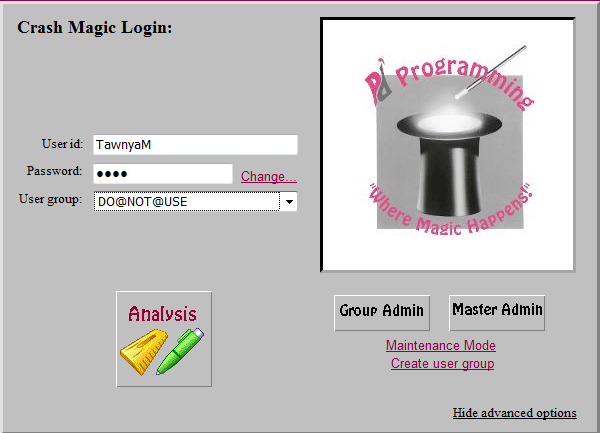
2.You should see a page similar to this:
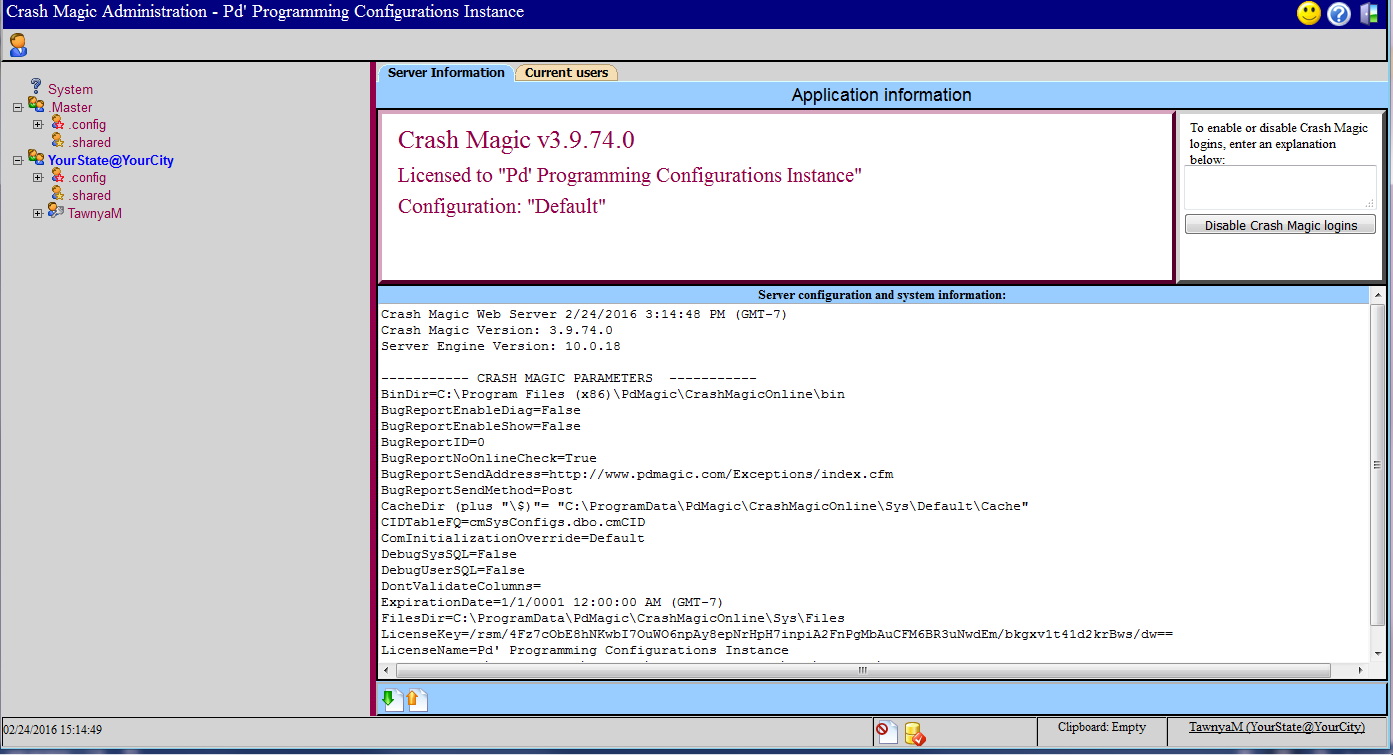
3.In order to get to the Aliases listing, click on the plus sign for .config under the city name from the tree on the left side.
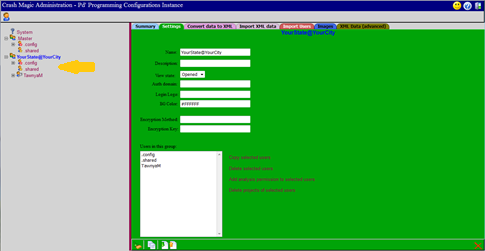
4.Then click on the plus sign for Streets Normalizer:
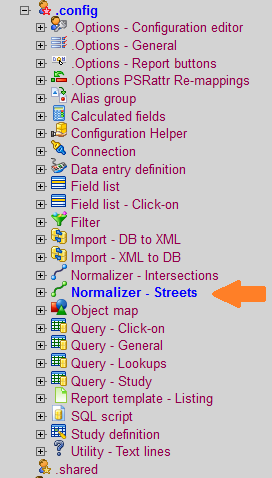
5.Then click on the “Default” under the Normalizer Streets option, and you will see this (partial) screen. If necessary choose the Aliases tab at the top.
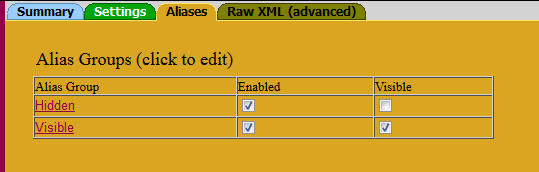
6.Click on the “Hidden” alias group, and you will see the listing of aliases being applied.
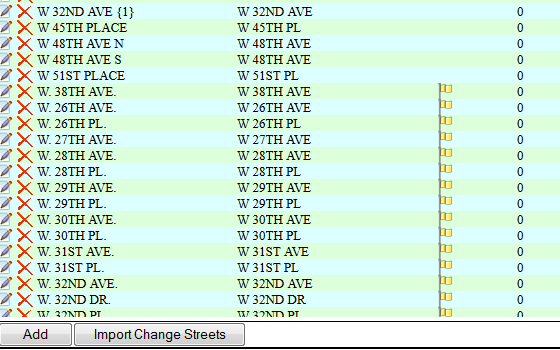
7.To add a new alias (or misspelled street), click on the add button.
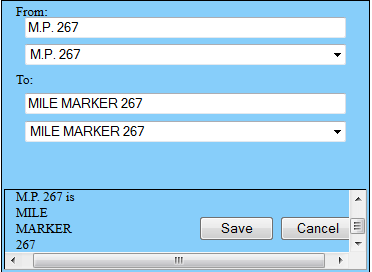
8.In the “From” option, type the misspelled street name, if it is in the database it will appear in the list below. Then in the “To:” option select what you want the street to appear as in the database. Then Save it.
a.To delete an alias from the list, just click the red ![]() option next to the listing you want to delete at the aliases listing.
option next to the listing you want to delete at the aliases listing.
b.If you have a ![]() next to a listing, that’s an indicator that the “From” street is not in the database. This is not necessarily an error, and is harmless to leave in the system. If that From street is ever added to the database, this alias will take effect automatically.
next to a listing, that’s an indicator that the “From” street is not in the database. This is not necessarily an error, and is harmless to leave in the system. If that From street is ever added to the database, this alias will take effect automatically.
9.When finished, click on the ![]() button on the lower right side.
button on the lower right side.