How about creating a nice basic list of the crashes at this location? To create a listing, select the listing button at the top of the project tree. ![]()
You will be presented with the template selection for a field listing report. You may only have one available.
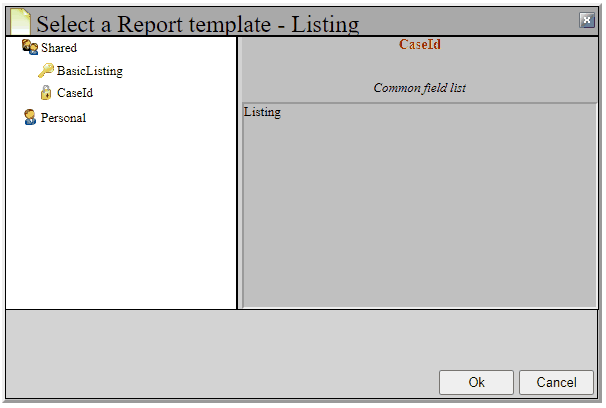
If you only have CaseId available, choose that one. And hit the OK button. You will get a field listing with only the case id, date, and time shown. In order to make your own field list, now choose the field list button on the bottom of the screen.
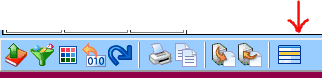
This will bring up the field list selection box. In several places throughout the program, you will be presented with a dialog that allows you to choose from saved field lists, charts, filters, or category lists. The first time you open this pick list, you will only have the shared CaseId available. Since this is an administrative resource (key shown), you may not be able to edit it. So, down below you can choose to 'Duplicate' the CaseId list, which will make a copy of it into your personal directory. Or you can choose to create a new field list. Click the New Field list button now.
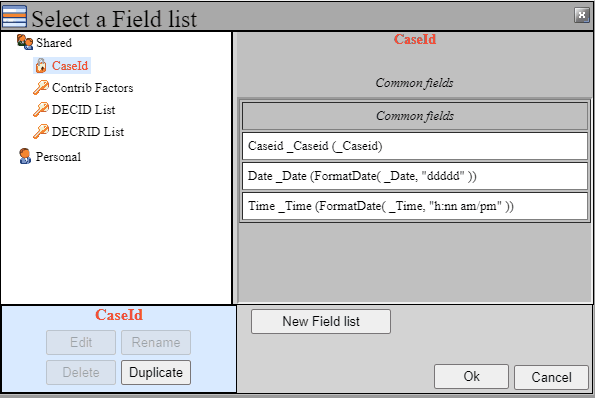
To specify fields to show, click the "Edit field list" button in the bottom toolbar.
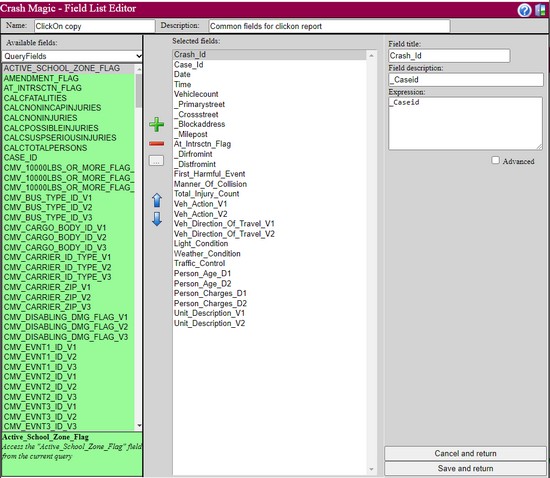
This form should look familiar, it's the same editor used for the click on report in the diagram panel. Select a few fields, pressing the plus button to move them to the "selected fields" list. Click the "Save and return" button. Then the OK button from the pick list.
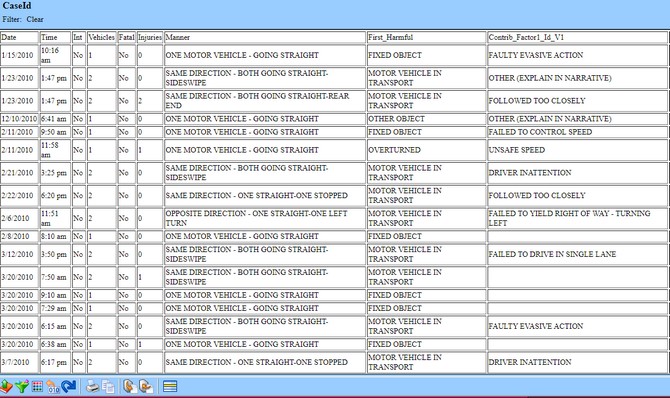
This table shows a row for each crash record. The columns are the fields you selected in the field list editor. Note that you can always go back and change the selected fields.
See also: Crash listings, Questions about lists