One of the powerful features of the program is that you can click on a crash graphic and display the data that is in the database for that crash. As you move your mouse over each of the crashes, it will highlight in yellow. Click a crash graphic now.
If this is the first time you've clicked on a crash, there probably haven't been any fields selected yet. In this case, the area to the right will be blank. To select or change the fields that are displayed when you click on a graphic, select the field list button in that far right panel.
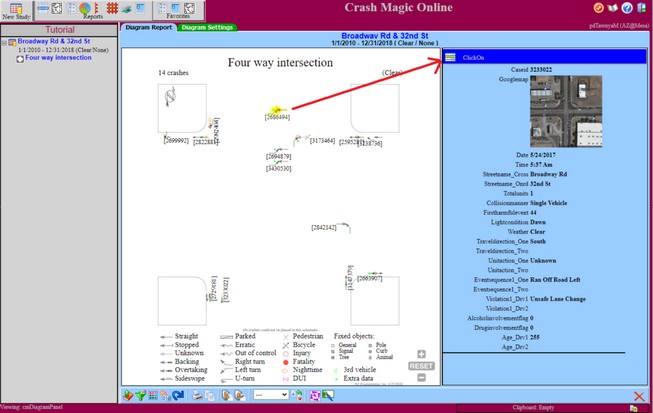
Click the field list button now (shown above with arrow)
In several places throughout the program, you will be presented with a dialog that allows you to choose from saved field lists, charts, filters, or category lists. The first time you open this pick list, you will only have the shared Clickon available. Since this is an administrative resource (key shown), you may not be able to edit it. So down below you can choose to 'Duplicate' the click on, which will make a copy of it into your personal directory. Click the Duplicate button now. Now you can edit this listing, rename it or delete it.
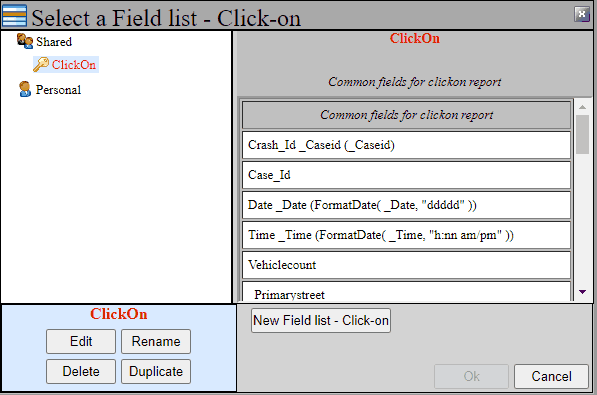
Click the Edit button now.
This will present the field list editor. This lists all the fields that are available in the database on the left side. The selected fields for the clickon report in the middle, and some advanced settings on the right.
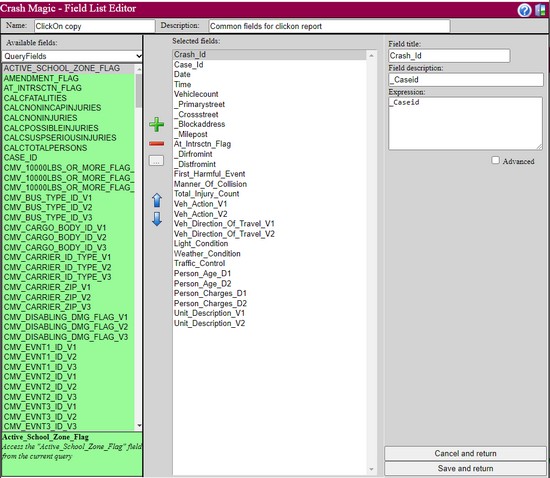
In the field list editor, you can select fields from the "available fields" list by clicking on them. (Ctrl+Click or Shift+Click to select multiple fields) Select a dozen or so fields and then click the plus button. This will add the fields to the "selected fields" list for your report. If you would like to remove a field from the selection, select it, then click the minus button, you can also move any selected field up and down in the list by using the arrow buttons. That's it. Click "Save and return" and then "OK" to the list selector to see the results.
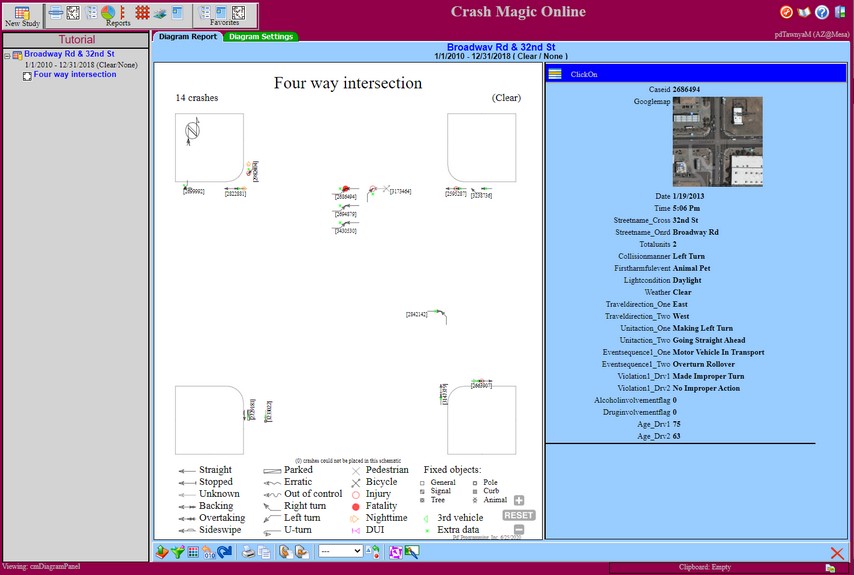
This is now your default list of fields that will be displayed anytime you click on a crash in the program.