The High Crash Location list editor allows users to define columns in the High Crash Location list report. The editor is divided into two sections the stage editor and the column editor. The stage editor allows stages to be created for the High Crash Location list. The column editor allows columns to be defined for the High Crash Location list.
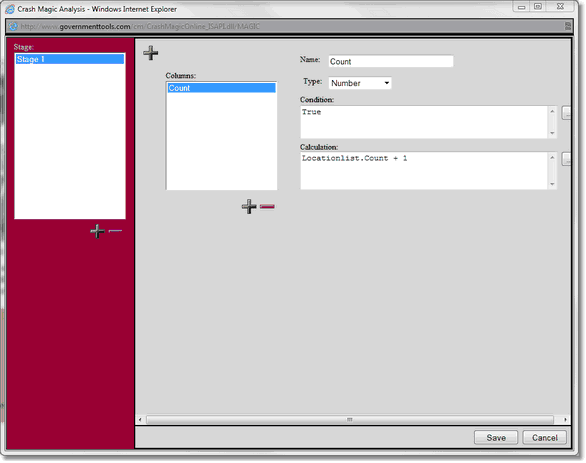
•Stages - Processing units that columns are created under. Stage_1 is a special stage that works only on the crash records. All other stages work on the location. This means that Locationlist functions will only work on stage_2 or greater. For example when creating a complex column that requires the completed results of a first column. The first column would be created in stage 1 and the second column would need to be created in stage 2 or any later stage there after. For example when creating a simple fatality rate defined as fatal collisions divided by the number of collisions, the count of fatal collisions and the count of collision records would be created under stage 1 as this stage operates on the collision records. The calculation of fatal collisions divided by the collision count must be performed in stage 2 or later as the results from stage 1 are required for the calculation of stage 2.
•Columns - Variables displayed as columns in the High Crash Location list.
•Name - Name of the variable created to store the calculation and the title of the column displayed. This name cannot contain spaces.
•Type - The data type of the variable being created.
•Condition - The condition under which a calculation is performed. Crash Magic processes each collision record for a study. When the condition resolves to true for a collision record the calculation is performed.
•Calculation - The calculation to be preformed. Variables created in the editor must use the Locationlist.<VariableName> designation when used.
Example to create a column with the count of fatal collisions. In this example the column will be named fatal.
1.Click the + in the magenta section to add a Stage 1 for calculation of the fatal column.
2.Click the + sign under the column box to add a new column.
3.Change the name of the column from new to Fatal. This name will be the variable name and the column title.
4.Select a type of Number. The fatal variable will store the number of fatal collisions for a location
5.Enter _ISFATALITY in the condition field. Like a filter the condition field requires a true or false calculation. The _ISFATALITY field is a special field in the P_Default calculated field that returns true if the collision has a fatality. Every time the condition resolves to true the calculation will be performed.
6.In the Calculation field enter Locationlist.Fatal + 1. This calculation tells Crash Magic to increment the Fatal locationlist variable by 1 every time the condition in step 5 is true.
7.Click the save button to see the results.
Example of adding traffic volume data to the High Crash Location list:
1.If there is not already a Stage 1, click the + in the magenta section to add a Stage 1 for calculation of the fatal column.
2.Click the + in the magenta section to add a Stage 2 for calculation of the fatal column(Stage 1 will only operate on the collision data. So we add a Stage 2 to operate on the locations).
3.Click the + sign under the column box to add a new column in Stage 2.
4.Change the name of the column from new to Volume
5.Enter "True" in the condition box. This will tell the High Crash Location list to calculate this value for each location as it is in Stage 2
6.