Clients that have purchased a configuration will need to update the connections to point to their internal collision database. In general Pd' Programming creates configurations based on a sample copy of the clients collision database. Configurations sent to users therefore contain database connection information for sample database at Pd' Programming, and must be changed. Each configuration can contain one or more connections to the collision database. The information required by these connections should be provided by the database administrator of the collision data. Here is how to locate the connections:
1.Log into Crash Magic as the Group Admin created in the prior step.
2.In the admin tree on the left, click on the plus sign (+) next to the .config user under the user group that your are currently logged into.
3.Click the plus sign (+) next to the connection name in the admin tree. This will provide access to the available connections.
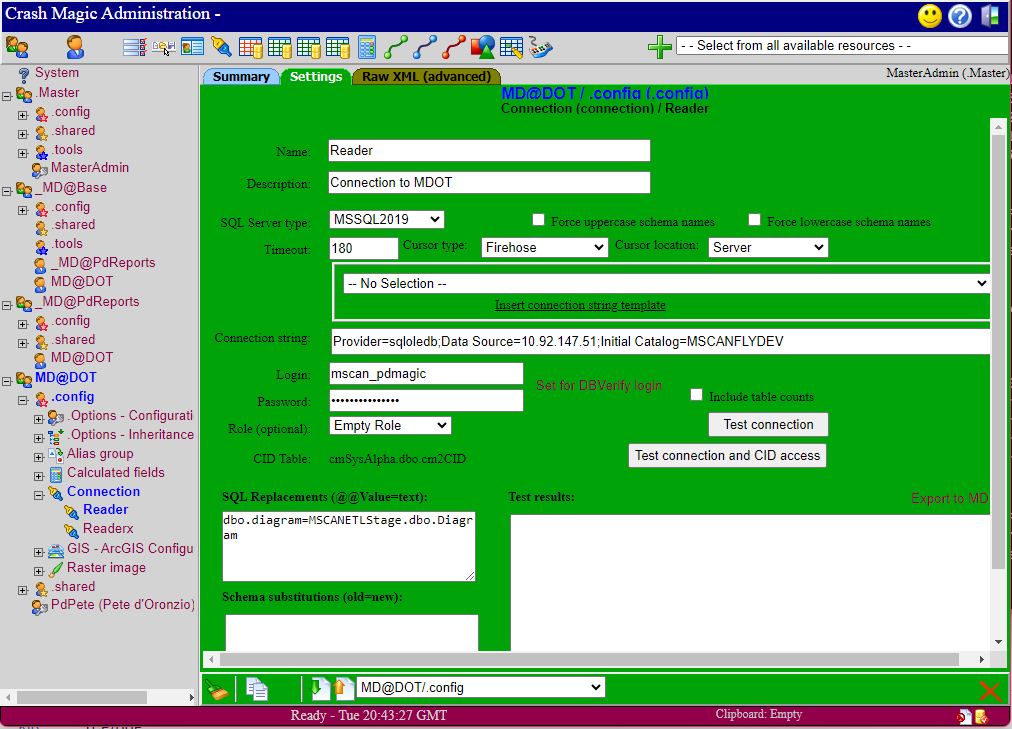
In this example two connections are available for the MD@DOT user group. A Reader and a Readerx connection are shown in this example.
4.Select a connection to update by clicking on it in the tree (For the next examples we will select the Reader connection).
5.Click on the green settings tab. You will receive a warning indicating that this resource is not available to you. That's okay. It's because you're logged in as "Master Admin".
6.Change the Data Source of the connection string to the data source for the collision data(For MS SQL this will be the name of your database server. For Oracle this will be the name of the database service specified in the tnsnames file. With DB2 this is name used by the client for the database).
7.If your connection string includes a catalog change the catalog name to the name of the database(This is generally only for MS SQL).
8.Once the connection string is changed, update the login and password.
9.Click the "Test connection" button to verify that each connection works.
Note: Some databases use roles to manage permissions on the database. A default empty role is included in the configuration. Roles that are already defined will be displayed in the Role drop down list. If your logins require roles on the database you may need to add or change the roles provided. See the Roles section of the manual.
At this point, the installation and setup of Crash Magic is complete.
Log out of Crash Magic. Do not perform any additional work as the Master Admin. All future work must be completed using the new administrative account.