Double click the Pd Data Structure Exporter( PdDataStructureExporter.exe ).
Select the driver to connect to your data files:
1.Click on the ... button to define a connection string to your data source.
2.Click the ... button to build a connection string.
3.Click the Build... button.
4.Select the Microsoft Jet 4.0 OLE provider.
5.Click the next button.
Select the data source directory:
1.With the Data Link Properties open Click on the All tab.
2.In the list of properties click on the Data Source under the Name column.
3.Click the Edit Value... button.
4.Enter the directory path where the schema.ini file is located( Example location C:\TrafficRecords\ImportFiles) in the Property Value box.
5.Click the OK button to close the Edit Property Value window.
Select the Extended Properties:
1.With the All tab of the Data Link Properties window open click on the Extended Properties under the Name column.
2.Click the Edit Value... button.
3.Enter text in the property value box.
4.Click OK to close the Edit Property Value window.
Close the windows and test the connection string:
1.Click Ok to close the Data Link Properties window.
2.Click OK to close the ConnectionSettingForm. ConnectionString window.
3.Click the Test button on the Edit connection settings window. A successful test will display the ADO version information. An unsuccessful test will display connection failed(Check that all of the steps and requirements have been followed).
4.Click OK to close the edit connection settings window.
Generate the configuration helper XML:
1.Once you have a connection string the a list of tables will be displayed under the step 2.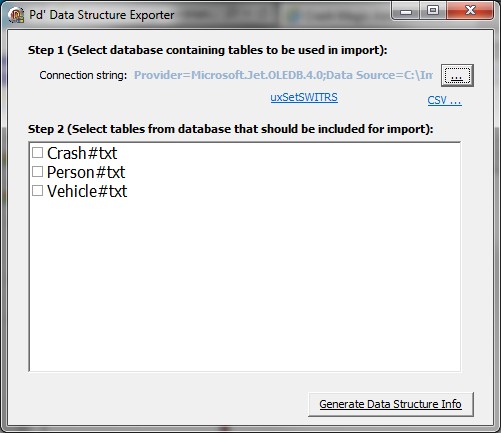
2.Check the boxes next to each table(Your list of tables will be different).
3.Click the Generate Data Structure Info button to open a text file with the Configuration Helper XML.
4.Click the Edit drop down menu.
5.Click Select All.
6.Click the Edit drop down menu.
7.Click Copy.
Create a Configuration Helper in Crash Magic:
1.Log into Crash Magic as the Group Administrator.
2.Click on the .shared user under the user group you have logged into.
3.While on the green Settings table of the .shared user Click the drop down menu under Utility functions.
4.Select Configuration Helper (confighelper) in the drop down menu.
5.Click the Create new PSRattr button.
Add the XML to the helper:
1.While on the configuration helper that was created from the previous task click on the Raw XML (advanced) tab.
2.Right click in the white area displaying the XML.
3.Click on Select all from the right click menu.
4.Right click again in xml the area.
5.Click paste to paste the XML from the Generate the configuration helper XML task.