Creating a connection assumes that the appropriate database drivers have been installed on the server hosting the Crash Magic application.
To Create a connection click the connection button ![]() while under the .shared user of the group. This first connection will be a read only connection to the database for collision analysis. The information for this connection should be provided by your database administrator. The Settings panel requires information in the following fields.
while under the .shared user of the group. This first connection will be a read only connection to the database for collision analysis. The information for this connection should be provided by your database administrator. The Settings panel requires information in the following fields.
Other connections may be required(for example a connection for data entry), but in this example we will focus on creating a connection only for analysis of collision data.
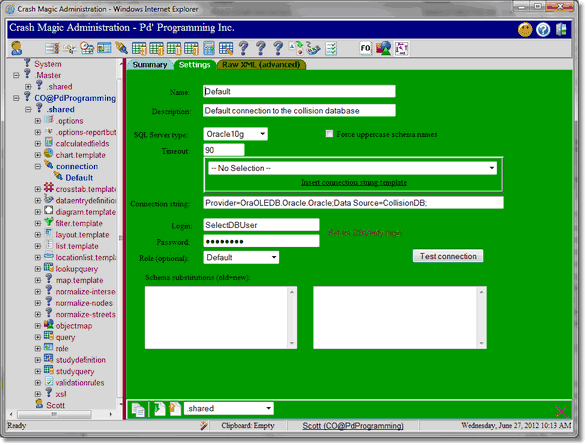
Name: Enter the name you will call the connection being created.
Description: Enter a description of what the connection is used for.
SQL Server type: Select the database platform that Crash Magic will be connecting to. See your DBA if you are unsure.
Timeout: The number of seconds a query will be allowed to run. Crash Magic display an error to the user once this time has elapsed. It is recommended that this be left at the default of 30 seconds. This can be raised if a larger query time is required.
Force uppercase schema names: Check this box if your database uses upper case schema names. This forces Crash Magic to use upper case schema names(Most users will leave this unchecked).
Provider drop down selection: Select a provider from the drop down list of providers that can be selected to building a connection string. Try to select from the Pd' Default connection String section. Contact your database administrator if you are unsure which template to select
Insert connection string template: Click this link to insert a new connection sting. This will add a connection string template to the Connection string field based on the provider selected in the drop down menu.
Connection string: Change the connection string parameters to access your database(In most cases this will mean changing the Data Source=(Enter the name of your data source) and if required the Initial Catalog=(Enter the name of the catalog)
Examples
Oracle
Sample connection string provided:
Provider=OraOLEDB.Oracle;Data Source=MyOracleDB;
MyOracleDB should be changed to the data source specified in the Oracle tns names file. In the example below the CrashMagic is the specified database alias in the Oracle tns names file.
Provider=OraOLEDB.Oracle;Data Source=CrashMagic;
MS SQL Server
Sample connection string provided:
Provider=sqloledb;Data Source=myServerAddress;Initial Catalog=myDataBase;
myServerAddress would be changed to the name of the server hosting the database, and myDatabase would be changed to the name of the database used on the server. In the example below SQLDbServer is the name of the host and CrashMagic is the database on the server.
Provider=sqloledb;Data Source=SQLDbServer;Initial Catalog=CrashMagic;
DB2
Sample connection string provided
Provider=IBMDADB2;Database=myDataBase;Hostname=myServerAddress;Protocol=TCPIP; Port=50000;
myDatabase is the name of the DB2 database and Hostname is the name of the server where the database resides. In the example below CrashM is the database name and DB2Server is the name if the server where CrashM resides.
Provider=IBMDADB2;Database=CrashM;Hostname=DB2Server;Protocol=TCPIP; Port=50000;
Set for DBVerify login: Setting the login and password depends on the collision database being connected to. If each Crash Magic user will have their own database account to access the collision data then click the "Set for DBVerify login". This will populated the login field with %USER.LOGIN%. Leave password field blank as the user will provide this when logging into Crash Magic.
Login: If not using DBVerify enter the login name to the collision database that Crash Magic will use.
Password: If not using DBVerify enter the password for the collision database login.
Role: Click the drop down menu and select the name of the role created from the previous task. If no roles have been defined in Crash Magic you will need to do so before the connection can be used.
SQL Join Syntax: This is the SQL syntax that the database is using. (Most users should select Ansi99)
Test connection: This button will allow you to test the connection to the database. If the connection succeeds a window will open informing you that the connection has succeeded, and provide information on the database drivers in use.
Schema substitutions(old=new): This feature has not been implemented.