The following steps are to install Crash Magic as a service. Clients that wish to run Crash Magic under Windows IIS should skip this section.
The Crash Magic Post install utility should be open from installing Crash Magic. If not open the program by selecting the Start button/All programs/PdMagic/Crash Magic post-install utility.
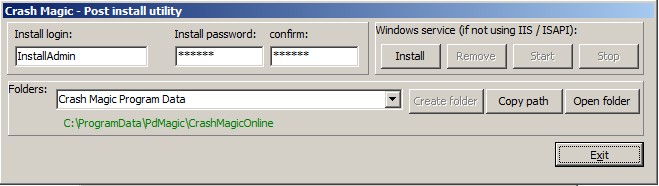
To install Crash Magic Online as a stand alone web service follow the steps below:
1.Click the Install button on the Post install utility under the Windows service section.
2.Click the OK button once the service has been created.
3.Enter a name for the Install login text box
4.Enter a password for the install login in the install password box.
5.Enter the same password in the confirm box
6.Click the Start button to start the web service.
7.Click the OK button once the service has started.
If required clients should now configure their firewall to run with Crash Magic. By default Crash Magic will use port 80 for the web service and port 25 to access email.
Proceed to the Configure GIS section of the manual to proceed with the installation.
Now provide the install login, password and web address to the database administrator. Pass the the same information(install login, password and web address) on to the person designated as the group administrator for Crash Magic and instruct the group administrator to wait for notification from the database administrator before performing their installation tasks