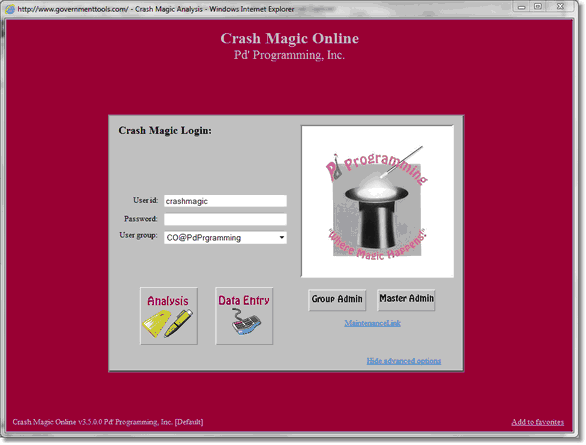The login form is the first form you see when you access Crash Magic. It is also the last form you see upon logging out.
To login, a user id and password are required. The user id is specific to a user group, so be sure to specify the correct user group when logging in.
Once your login information is entered, you may select from one of the following buttons:
•Analysis - This is where most users will go. The analysis button provides access to the data gathering and reporting functions in the program. All analysis tasks are done here. This is also the default button if you merely press enter on your keyboard.
•Data entry - This button prompts to download the Crash Magic data entry program. This is an optional module for Crash Magic that provides access to add, modify and delete records from supported SQL databases.
•Show advanced options - Opens the advanced login options section of the login form
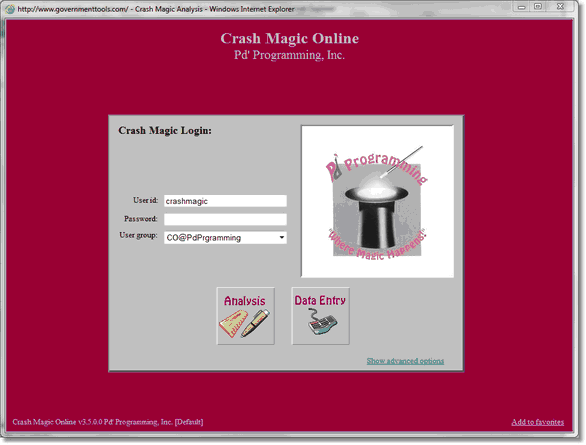
Other data shown on the login screen:
•Close prior session on login. This option is presented with a checkbox in the event that you failed to log out the last time you left the system. (or if you are still logged in on another computer) Only one login is possible per account, so this checkbox is provided as a convenience to terminate the other session. If you've logged in elsewhere, it can save you a trip back to that computer.
•Database verification available for this group. This informational text lets you know that your login can, and probably will be validated against your database login, (i.e. Oracle/MS SQL) instead of through a password stored in Crash Magic. See also (admin): Database passthrough.
•Login into aGroup as yourName. Crash Magic supports Active Directory logins which means that once you've logged into your computer domain, you need not log into Crash Magic as well. If your system is configured in this manner, you will rarely see the login panel. However, upon logging out, the login panel will be displayed with this prompt to let you know that you can login using Active Directory without a login or password. See also (admin): Active Directory.
•Add to favorites. This link, in the lower right corner, will create a proper url reference to Crash Magic in your browser. After clicking it, you will be prompted to confirm the new favorite shortcut.
•Clear MAGICAUTO variables. Clients that access Crash Magic from within their own in-house system, or through ArcGIS may see this message in the "Advanced" box. This link does not require any action in most cases. When another program is used to call Crash Magic, variables are passed to Crash Magic. These variables are instructions that tell Crash Magic what to do once login is complete. In some cases, it may not be desirable to perform those instructions on login. In that case, clicking on this link will delete those instructions and the user will be placed on their home page upon successful login.
The show advanced section of the login form contains the following:
•Group Admin - This button is used by group administrators to manage the Crash Magic system. From here, the group administrator can modify the configuration, set default reports, add or remove shared templates, and all other configuration maintenance tasks. See also: Administration
•Master Admin - The master admin button is used to access the administration portion of the program. Use of the master admin login should not normally be required by most users of the system.
•MaintenanceLink - Opens the Maintenance login window. See also: Maintenance Form