The filter editor window allows the current filter expression edited. Complex expressions can be quickly and easily created in the editor window. The filter editor window is divided into five sections. The Top section contains the name and description information for the filter. The left section below the name is the Filter expression editor. This expression editor allows users to type content directly into the expression. To the right of the expression editor is the function selector. The function selector allows users to select various predefined functions in Crash Magic, and view a brief summary(See Functions). Below the Expression editor and function selector is the expression builder. The expression builder allows users to quickly build expressions by selecting values from the database. The very bottom section is for overall functions of the filter.
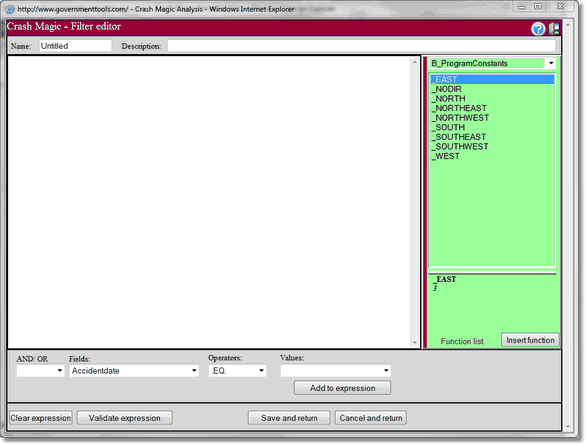
Name - Name of the current filter
Description - Description of the filter
Function category selector - This drop down menu allows users to select various function categories in Crash Magic
Function List - This link opens a popup window of standard function used in the program
Insert function - Button for inserting the current selected function into the expression editor
Expression builder:
AND/OR - This drop down adds and AND or and OR clause to the front of an expression(This is used when you have an existing expression in the editor and you want to add to it)
Fields - This drop down menu allows the user to select a field from the database to use in the expression
Operators -This drop down allow the user to select an operator for use in the expression
Values - This drop down allows the user to select a value(Values displayed are from the specific lookup information defined for the field. If a field has no lookup information this drop down menu will be blank. See lookup queries in creating a configuration)
Add to expression - This button adds the selected values from the expression builder into the expression editor
Clear expression - This button clears the expression editor section of the page
Validate expression - This button checks the expression in the expression editor window for a valid expression(Valid expressions will receive the message "Parsed successfully using the following fields/functions:")
Save and return - Saves the current filter expression returns to the previous screen
Cancel and return - Drops any changes made to the filter and returns to the previous screen