If you’ve determined that you need to add a new street to the database.
1. Log into the data entry screen, and click on the “Change data entry definition” button.
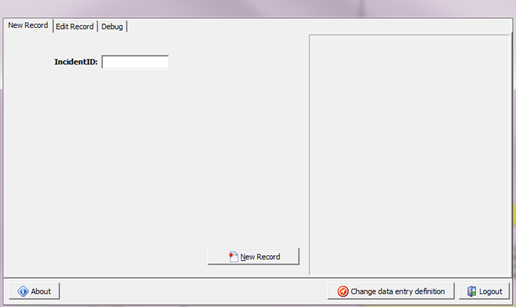
2.A screen will come up asking you to choose a new data entry definition from the drop down box. Choose the Streets option.
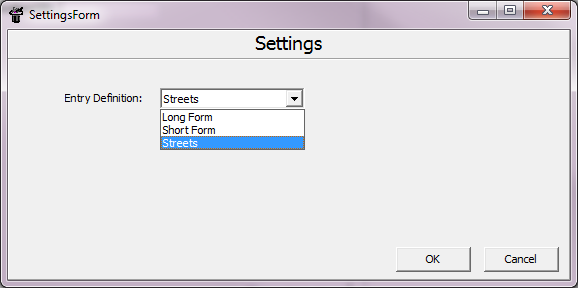
Then close the box by selecting the OK button.
3.Next you will enter a new street number for the new street. All streets in the database are stored as numbers. You must however give it a unique number that doesn’t already exist in the database. On the right side of the screen, it tells you how many street numbers are in the database so you can choose the next available number to enter.
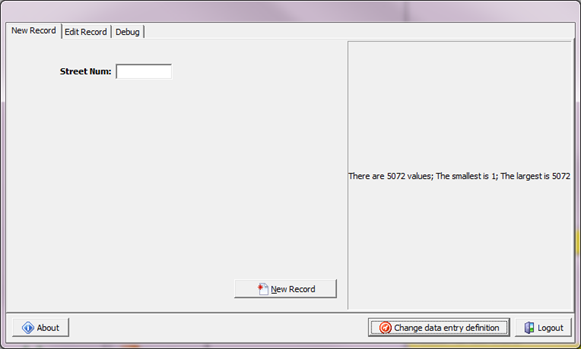
In this case 5072 is the largest number, so the new street number can be 5073. Enter the new number in the location and hit the “New Record” button.
4.Enter your new street name. Please make sure it is spelled correctly! Also if your jurisdiction requires a unique qualifier for the street, enter that as well.
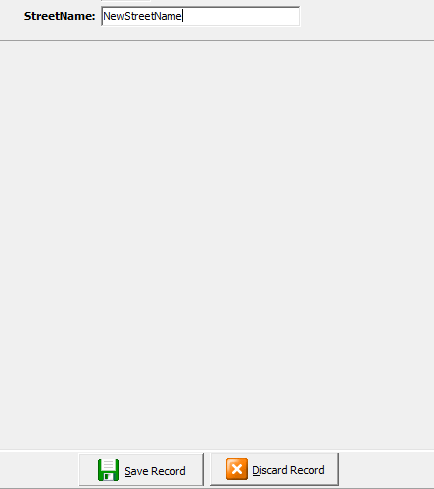
When finished click the “Save Record” button, and you will be back to the Street Number dialog box.
5.If you wish to enter more street names follow steps 3 and 4 again. If you are finished and want to proceed back to data entry, then click the “Change data entry definition” button again, and this time choose the short or long form for data entry.